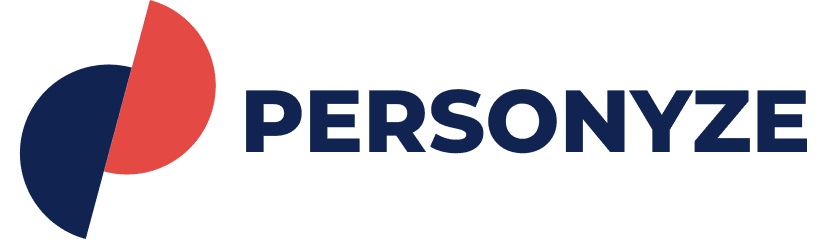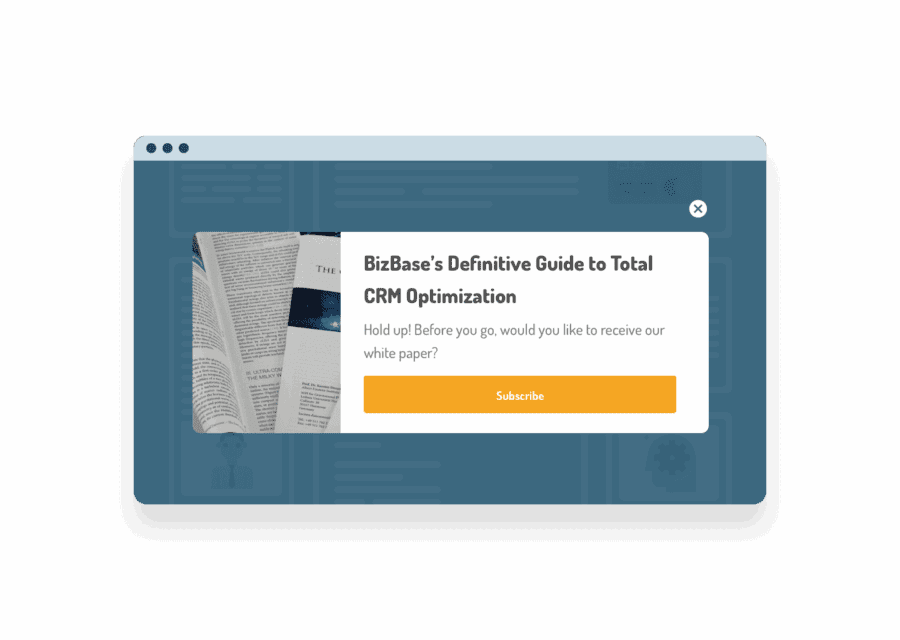- Features
- Website Personalization
- Recommendation Engine
- Targeted Banners & Pop-Ups
- Email Personalization
- Precision A/B testing made easy
- Social proof
-
Recommendation Engine
AI-driven content and product recommendations for personalized experiences
-
behavioral targeting
Deliver targeted messages, promotions and content based on 70+ user attributes
-
Dynamic Landing Pages
Boost conversions using dynamic landing pages tailored to each visitor.
-
a/b testing
A/B testing to improve landing pages, content, promotions, product recommendations, and email campaigns
-
Email Personalization
Send automated, personalized, and targeted emails
-
Open-time email Personalization for 3rd-party email templates
Easily add real-time, targeted promotions and personalized product/content recommendations to your existing email templates.
-
Website Personalization
A full suite of personalization tools driving conversions across all channels.
-
Targeted Banners & Pop-Ups
Maximize engagement with hyper-personalized banners and popups, leveraging 70+ visitor characteristics
-
Social Proof
Boost confidence with various social proof widgets to encourage visitors to engage or buy, by showing that others like them did.
-
ABM
Maximize engagement and conversions with personalized offers tailored to visitor company and CRM data
-
Push Notifications
Automatically trigger push notifications based on the customer’s lifecycle events.
- Platform
- Resources
- Pricing